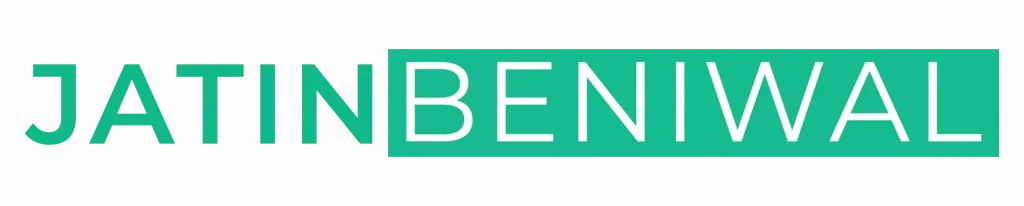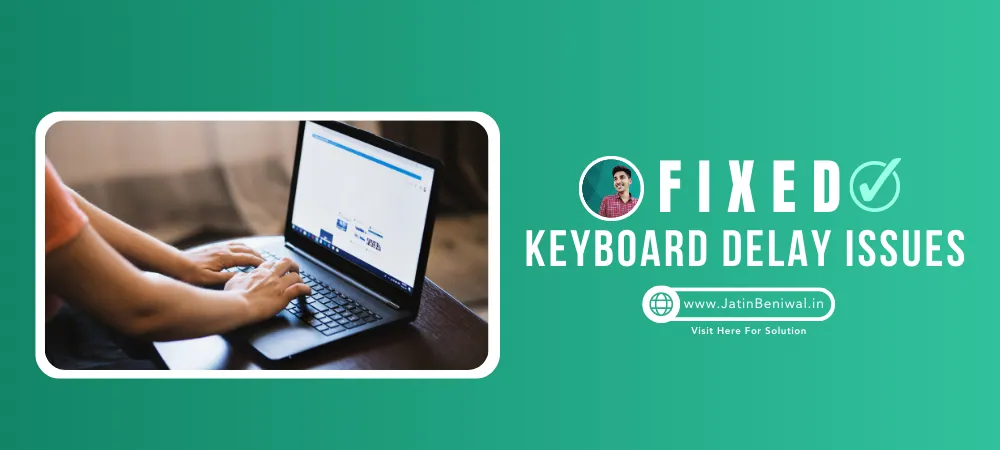Introduction
For many laptop users, encountering keyboard delay issues can be a frustrating experience. It disrupts productivity, slows down typing speed, and hampers the overall user experience. While a permanent solution to this problem may still be elusive, there is a temporary workaround that can provide instant relief to Asus laptop owners. By installing a BIOS update obtained from the Asus program, users can effectively address keyboard delay issues. In this article, we will explore this temporary solution and provide guidance on how to apply it.
Understanding Keyboard Delay:
Keyboard delay, also known as input lag, refers to the delay between pressing a key on the keyboard and the corresponding character appearing on the screen. This delay can vary in duration and can significantly impact user efficiency and workflow. While there can be multiple causes for keyboard delay, such as hardware or software issues, finding a quick and reliable fix can be a challenge.
The Temporary Solution:
Asus laptop owners have discovered a temporary solution to address keyboard delay problems. This solution involves installing a BIOS update obtained from the MyAsus program. The BIOS (Basic Input/Output System) is firmware that controls hardware initialization during the booting process. By updating the BIOS, users can potentially resolve keyboard delay issues and regain a smooth typing experience.
Applying the Temporary Solution:
To implement this temporary solution, follow the steps below:
Step 1
Launch the MyAsus: Locate and launch the MyAsus program on your laptop. This program is typically pre-installed and can be found in the list of installed applications.
Step 2:
Check for BIOS updates: Within the Asus program, navigate to the section that provides information about system updates or BIOS updates. Check if any updates are available for your laptop’s BIOS. If an update is available, proceed to the next step.
Step 3:
Download and install the BIOS update: Download the BIOS update from the Asus program and carefully follow the instructions provided. Ensure that you have a stable power source and avoid interrupting the update process.
Step 4:
Restart your laptop: After successfully installing the BIOS update, restart your Asus laptop. This allows the changes to take effect.
Step 5:
Test the keyboard: Once your laptop has rebooted, test the keyboard to check if the delay issue has been resolved. You should notice a significant improvement in the responsiveness of your keyboard.
Limitations and Future Occurrences:
It is important to note that the BIOS update serves as a temporary solution and may not permanently resolve the keyboard delay issue. Users might face the problem again in the future. However, the same method can be applied whenever the issue resurfaces. By periodically checking for updated BIOS versions and reinstalling them if necessary, users can mitigate the keyboard delay problem swiftly.
Conclusion
While encountering keyboard delay issues on Asus laptops can be frustrating, there is a temporary solution that provides instant relief. By downloading and installing the latest BIOS update from the Asus program, users can effectively address the problem and enjoy a smoother typing experience. Although this solution is not permanent, it offers a convenient workaround whenever keyboard delay issues arise. Remember to regularly check for BIOS updates from Asus to stay up to date and ensure optimal performance.